Today we will figure out what needs to be done to activate the speaker with the voice assistant "Alice", how to connect it to Wi-Fi for the first time. Let's consider how to connect the "Alice" column for all possible use cases:
👑Popular Columns👑
Connecting "Alice" to the Internet
If you have just purchased a column, then to activate it, give the device access to the Internet. Here is an algorithm on how to connect the "Alice" column to Wi-Fi:
- Plug the speaker into a power outlet.
- On the phone, connect to the Wi-Fi network to which you plan to connect the speaker (the frequency is at 2.4 GHz).
- Download the official Yandex application on Google Play or App Store. If the software is already installed on the device, update it to the most recent version.
- How to connect "Alice" (speaker) through the phone? Open the program on your device, log into your Yandex account.
- In case you have a Yandex + subscription, enter the profile on which it is activated - you can use the subscription on the column as well.
- Let's continue to analyze how to connect Yandex-column "Alice" via the phone. In the Yandex program, go down to the "Devices" item.
- Then follow the path: Device Management - Add - Smart Column.
- How to connect the column "Alice" to the Internet? Select the desired Wi-Fi network from the list, dial the code if necessary.
- Put the phone to the speaker, click on "Play sound".
- Within a few seconds, a connection will be established - the voice assistant himself will say this.
How to connect a mini-speaker "Alice"? Use the same instructions.
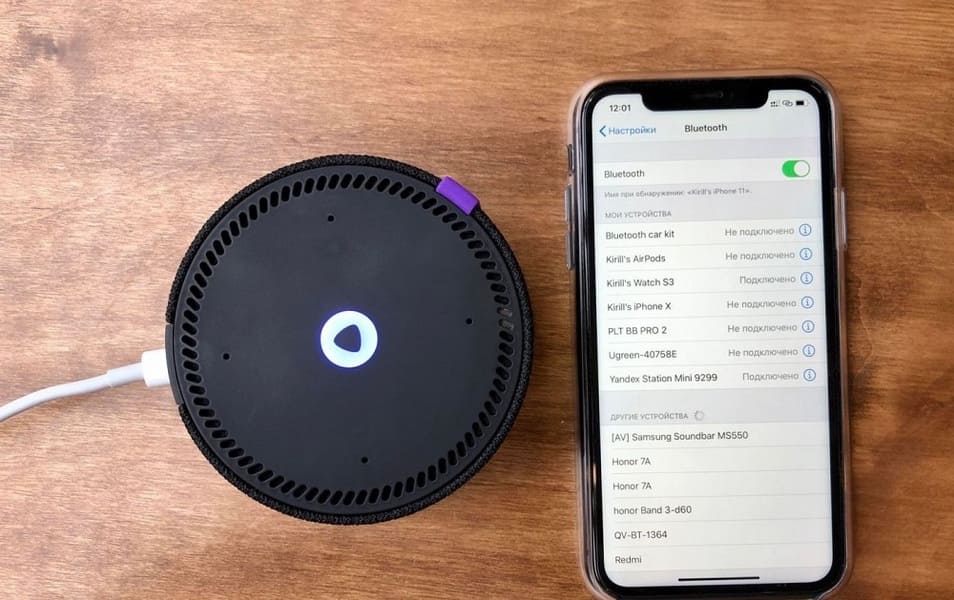
Connecting the Alice speaker to the phone
Let's figure out how to connect the "Alice" column to the phone. You can use the speaker with the virtual assistant "Alice" to listen to music from your smartphone. Use a simple life hack:
- Ask the speaker to activate Bluetooth. For example, say: "Alice, turn on bluetooth."
- Then turn on Bluetooth on your smartphone.
- How to connect a smart speaker "Alice"? A list of devices available for pairing will appear on the screen - select the column with "Alice" from it.
- Once the devices are paired, you can listen to music, podcasts, audiobooks and any other sound from your phone through the speaker.
Read also: TOP headphones with a good microphone

Connecting the Alice speaker to a computer or laptop
You can freely use the mini-station "Alice" as a wireless speaker for broadcasting music from a computer, laptop, smartphone or tablet. How to connect the Yandex-Alice column here? To do this, you need the following:
- Tell the column: "Alice, turn on bluetooth."
- Another option for activating the Bluetooth module: hold down the microphone mute button on the speaker for a few minutes - until the backlight of the device starts blinking.
- How to connect the column "Alice" to the computer? After that, turn on Bluetooth already on your PC or laptop, start a search for wireless devices.
- Select a column from the list that appears and connect to it. The standard name is usually Yandex.Station-XXXXXX.
- Wait until the light ring on the device stops flashing - this means that the connection is established.
- Turn on music and enjoy high quality sound.
Read also: The best headphones for TV
Before you connect the Yandex-Alice speaker to your phone or computer, keep in mind that as long as music is being played via Bluetooth, it cannot be used as a virtual assistant. In order for Alice to hear you again, you need to disconnect the wireless connection. If you have previously paired the speaker with your computer or smartphone, then in its list "Alice" always remains in the visible section.
Are you looking for how to connect a smart speaker "Alice" to a computer? Please note that without Bluetooth, via an HDMI cable, you will not be able to connect a smart speaker to a PC - at this stage, Yandex.Stations (in official mode) do not provide audio output via HDMI.
👑Popular budget columns
Connecting "Alice" to the TV
Please note: you can only connect the big Yandex.Station to your TV, not Mini. With the help of this "Alice" you can watch movies and TV channels on the big screen.
Thus, the big Yandex.Station will play the role of a set-top box, but without a remote control - all commands are performed only by voice. How to connect the "Alice" station (column)? It's simple: connect the speaker to your TV using an HDMI cable. If the connection was successful, you will see the familiar Alice interface with a text representation of voice queries and search results on the display.
Read also: Best portable speakers
How to connect the Alice speaker to the TV? You don't need to do anything - the smart electronic assistant will do everything you need. To watch a movie or TV series, it is enough to tell the station: "Alice, turn on the movie (title)." The device will search for it in Amediatek, Kinopoisk, ivi and other supported services.
You know what the "Alice-mini" column is, how to connect this station to the phone. But there is also an unofficial way to output sound to Yandex.Station from a TV or computer via HDMI. However, remember that such actions can lead to disruption of the installed software:
- Follow the link in your browser: https://quasar.yandex.ru/skills/
- Start DevTools.
- In the same DevTools go down to the Network tab.
- Then you will need to open the column page along the path: Device Management - Yandex.Station.
- Try changing any of the values. For example, choose a video instead of a photo for a screensaver.
- This will get you the set_device_config request
- Right-click on the line with it, click on "Copy", and in the drop-down menu select Copy as fetch.
- In DevTools open "Console", paste the copied text.
- Find the line body ":" {\ "location_override \": \ "home \", \ "name \": \ "Yandex Station \", \ "screenSaverConfig \": {\ "type \": \ "VIDEO \" }} "
- Then insert the following: body ":" {\ "hdmiAudio \": \ "true \", \ "location_override \": \ "home \", \ "name \": \ "Yandex Station \", \ "screenSaverConfig \ ": {\" Type \ ": \" VIDEO \ "}}"
- After these actions, it remains to press the Enter button and on "Finish".
Read also: Best JBL speakers rating
If this method does not work, then you can try another one:
- Go to any of the browsers at the link: https://yandex.ru/quasar.
- Press F12 to launch DevTools.
- Go to the Console tab and enter the following text: window.storage.permissions.showHdmiAudio = true
- Press Enter.
- Now is the time to go to the page of your Yandex.Station - you will see a new switch “Audio transmission over HDMI” on it.
The result of these unofficial settings is that you can output sound from the TV to the speaker, which will give it a louder and more surround sound.

Connecting other speakers
If you do not have enough depth, sound volume on the "Alice" speaker itself, you can additionally connect an external acoustic system to it. So, such an extension is supported by Yandex.Station Mini. How to connect a Yandex-Alice smart column to another column? To connect between them, you will need to purchase a two-pin AUX wire.
How to connect Alice to a bluetooth speaker? There are also unofficial ways to pair Alice with speakers with a bluetooth module:
- Use a computer or media server as an "intermediate link". Connect the speaker to the PC via the line-out, and then in the OS settings select which (both wireless and wired) acoustics connected to the computer you want to transmit sound from "Alice".
- Buy a bluetooth transmitter with 3.5 mm audio output (the cost of the cheapest models on Aliexpress starts from 300-400 rubles, but keep in mind that they are rechargeable, not portable), connect it to the AUX input on your Yandex.Station ".
Read also: TOP best wireless headphones





