Today I will try to answer a frequently asked question. "How do I connect headphones to my Android phone?"... This is absolutely nothing difficult. I have previously described this kind of questions regarding pairing with iPhone and computer.
So, in just 6 steps, you will learn how to connect wireless headphones to Android.
How to connect headphones to Android phone?
- Step 1. First open "Settings". Swipe down from the top of the screen and click on the gear-shaped icon in the upper right corner.
- Step 2. Then click "Connections". Everything is simple here, and the details are in the image below.
- Step 3. Then click "Bluetooth". Here you can see if the Bluetooth connection is enabled.
- Step 4. Click "Scan" in the upper right corner of the screen. After that, the Android phone will start analyzing and scanning all devices for pairing (device names will start to appear below).
- Step 5. Then press and hold the power button on the headphones. To connect your headphones to your Android phone via Bluetooth, you need to activate pairing mode on the headphones. Depending on the headphone model, you turn on and automatically activate Bluetooth in the headphone. You may also have headphones with a different pairing button. Check the instructions that came with your headphones for more information.
- Step 6. Finally, find the headphones and click on them. Your model may be indicated with the gadget number as a sequence of letters and numbers.
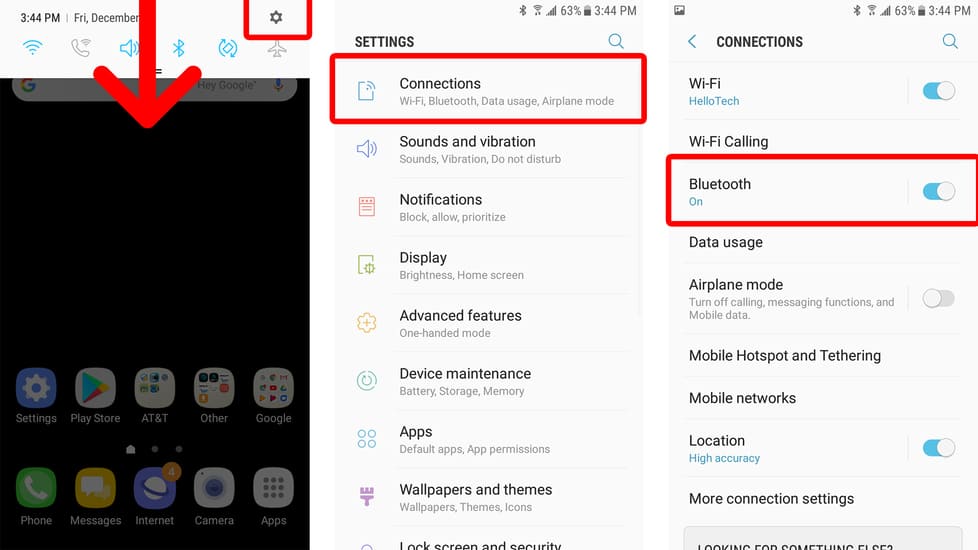
Read also: TOP earphones for phone
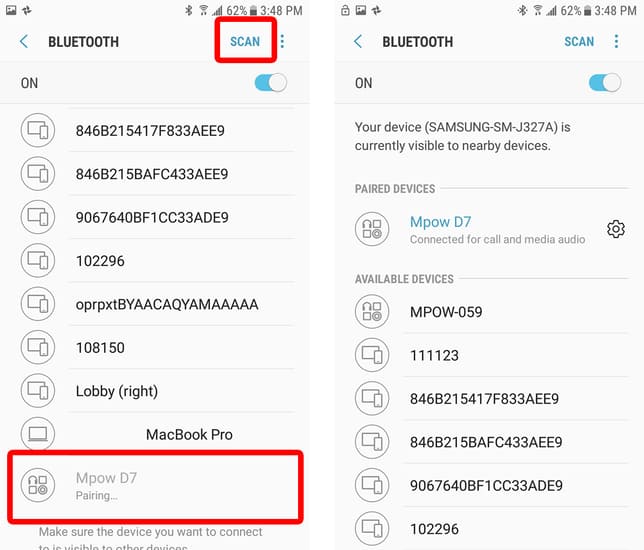
How to connect Bluetooth headphones to Android?
Once you plugged in the headphones for the first time, you no longer have to press the scan button. When the headphones are turned on and in pairing mode, they will appear in the list of Bluetooth devices.
Now you know how to connect wireless earbuds to Android. If you are not satisfied with your Bluetooth headphones, check out our rating best wireless headphones here.
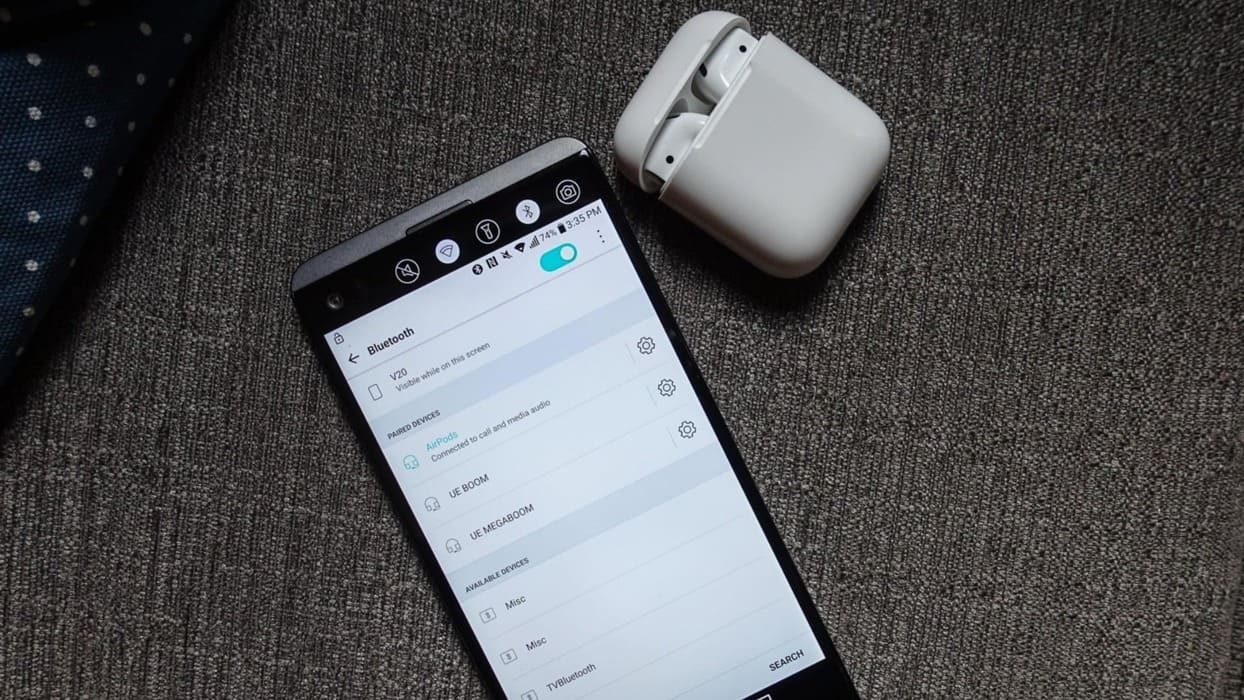





Thanks,
profitable, everything is clear, it helped!